Category: Kid’s Apps
-
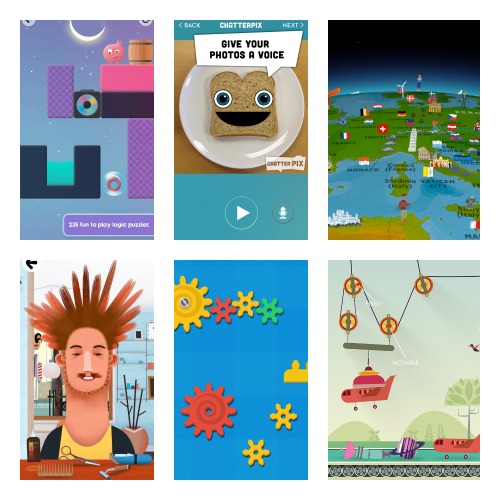
7 Recommended iPad apps for 7 year olds
With Summer holidays looming I thought it may be an idea to share a few of our favourite iPad apps. Finding new apps can be a bit of a minefield. I’ve lost count of the number of iPad apps we have downloaded and it turns out they were rubbish. You can’t always trust online reviews…
-
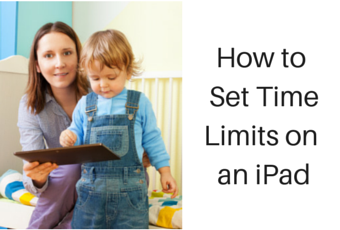
How to set time limits on an iPad
Worried about your kids spending too much time on iPads? I haven’t found the perfect solution for setting time limits on an iPad yet. I was hoping for an app, that as soon as my 7-year old picked it up and started playing a timer would start and lock her out after a set period…
-
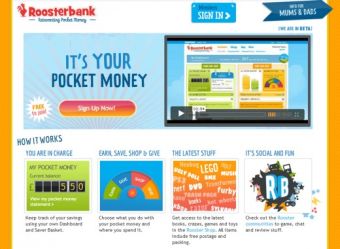
Manage your Children’s Pocket Money with an App
Roosterbank Allows you to Manage your Kid’s Pocket Money Your example is everything when it comes to teaching your children about money – Rachael Cruze I’m crap with money and always have been. However, I would like to instil in my daughter the value of money and getting her saving from an early age. I’m…
-

5 iPad Apps for Halloween 2013
With half-term looming, Halloween around the corner and weather forecasters warning about storms coming next week, I spent a bit of time looking for a few Halloween iPad apps in case we have a few days stuck indoors. We’ve had a really good play with some of the Halloween iPad Apps today and I can…
-
How to Keep Younger Children Safer When Using Computers
Featured Post More than a third of all 3-4 year-olds are now accessing the internet in their homes. My daughter has been accessing computers since she was two, and swipe technology has made this possible. She whizzes around the iPhone and iPad better than her father does and can often be seen on my lap…