To make a long story short, I recently found a FATAL error in my CSS on my blog, I’d accidentally wondered in there by mistake. However, before I could have a go at fixing it I had to take a back up of my blog, as there was a very good chance I’d ruin something, as I have very limited knowledge of HTML.
We all know we should back up our blogs regularly but most of us don’t. I think I’d been putting it off because I didn’t know how to do it. However, the thought of losing everything ranks up there with child abduction.
Well, I spent Saturday night learning how and thought I’d share with you what I did. I’m Self-Hosted using WordPress.org. Do bear in mind I’m not technical in the least, so if you are I would suggest looking away now.
There are two steps to backing up your blog.
- Backing up WordPress Database (post text, page text and users)
- Backing up Site Files (core installation, plug ins, themes, images and files)
Step 1
If you are using WordPress.org there is a plugin, WP DB Backup, that you can use to backup up your database and you can set it up to take regular back ups and email them to you. It’s really easy to use. Some people stop at this stage and don’t back up the rest.
Step 2
Is a little more complicated, but all you really need to do is take a copy of your content folder on the host server and place it on your machine. It’s just a matter of locating the file and dragging and dropping it onto your desktop. To do this you will need FTP access. I had to ring my mate. He suggested using Filezilla it’s a free downloadable FTP client. You will also need your host address, username and password. If you don’t have these I’m sure you can get them from your host.
First, install and configure Filezilla
Now locate, your WP Content folder on the server side (the right hand pane), then simply drag and drop it onto your desktop or you can select a folder on the left side and then drag it in there. Note: Mine took atleast 20 minutes copy.
Whilst I was writing this, I came across this site purporting Backing Up in 60s, which looks dead easy but once I read the comments on the post I wasn’t convinced that it was taking a full back up. I’d be grateful if you would tell me otherwise.
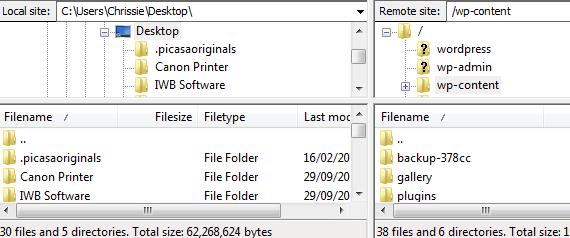

 This is my first post.
This is my first post.